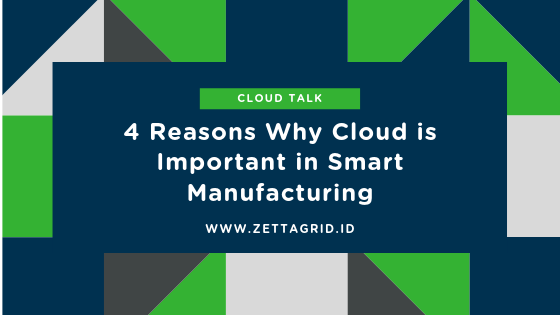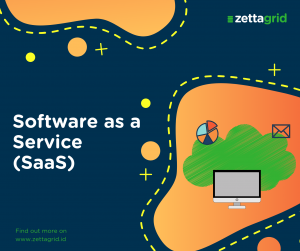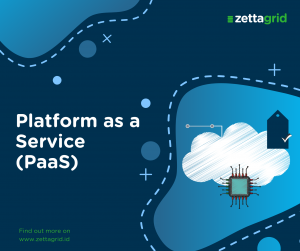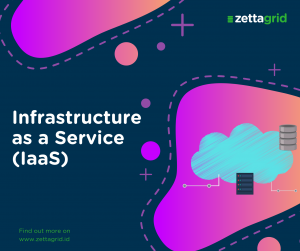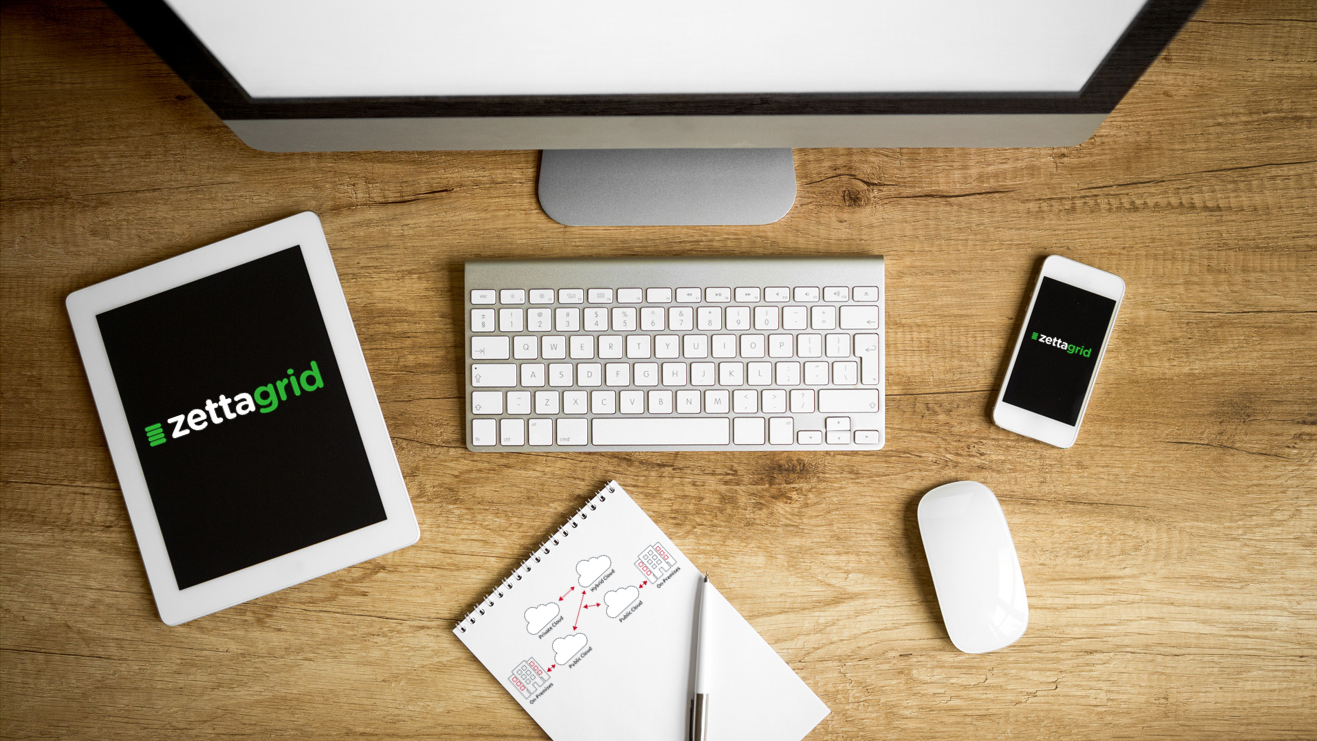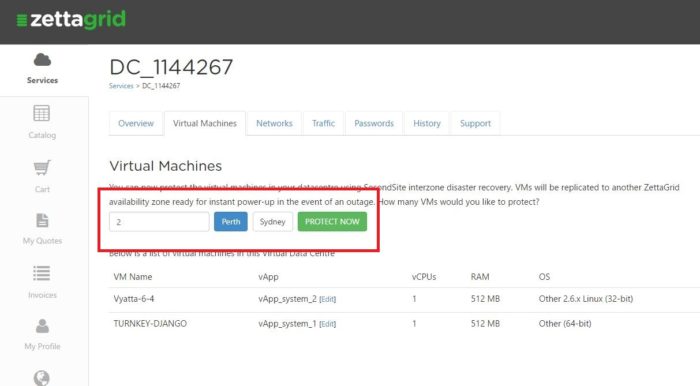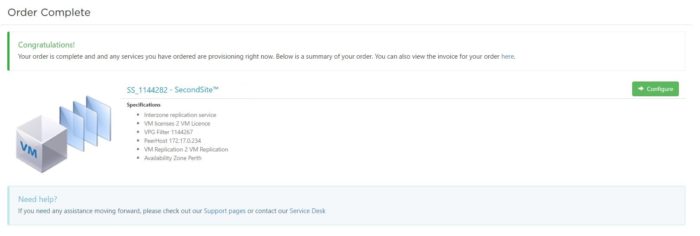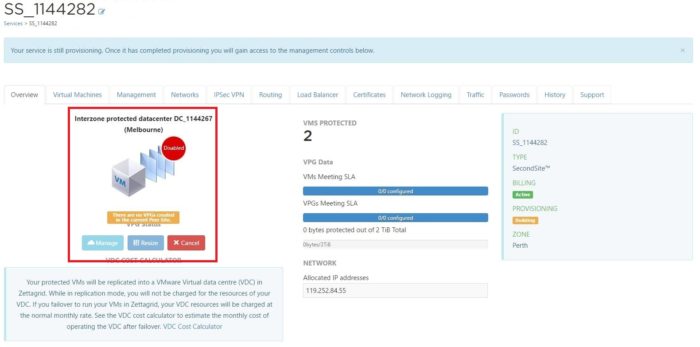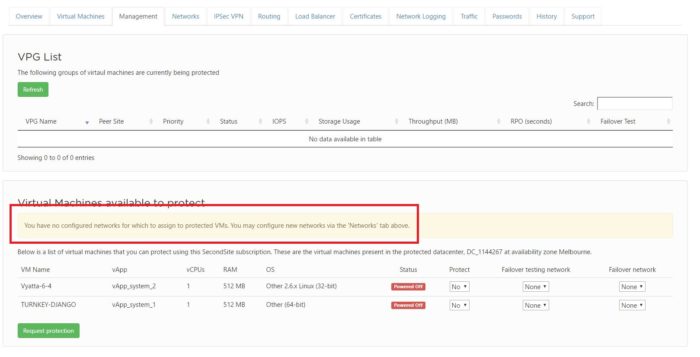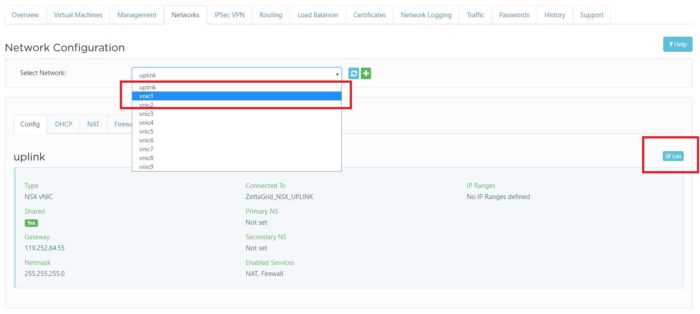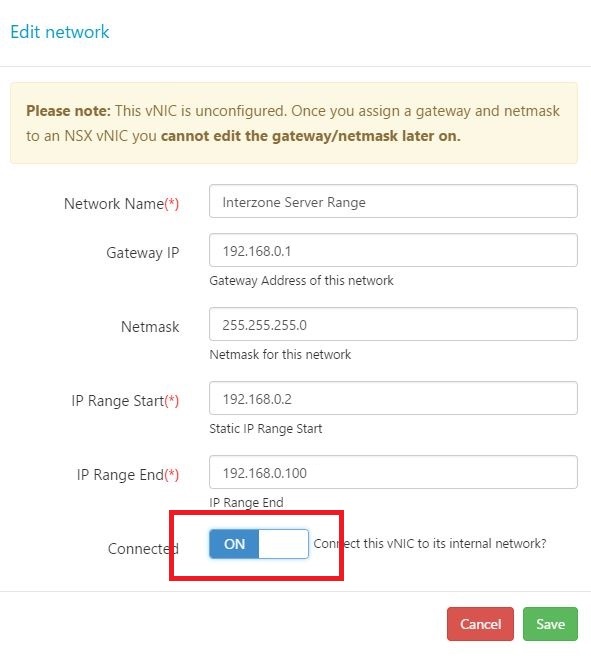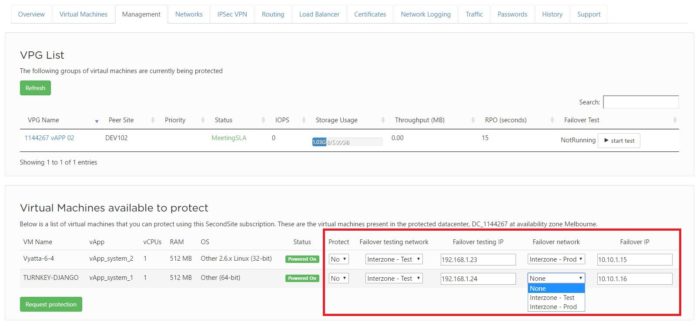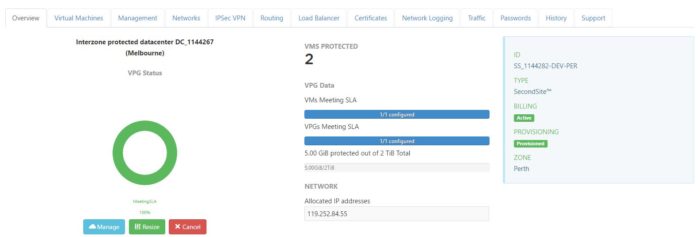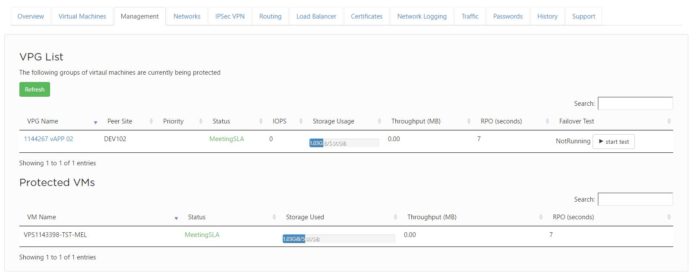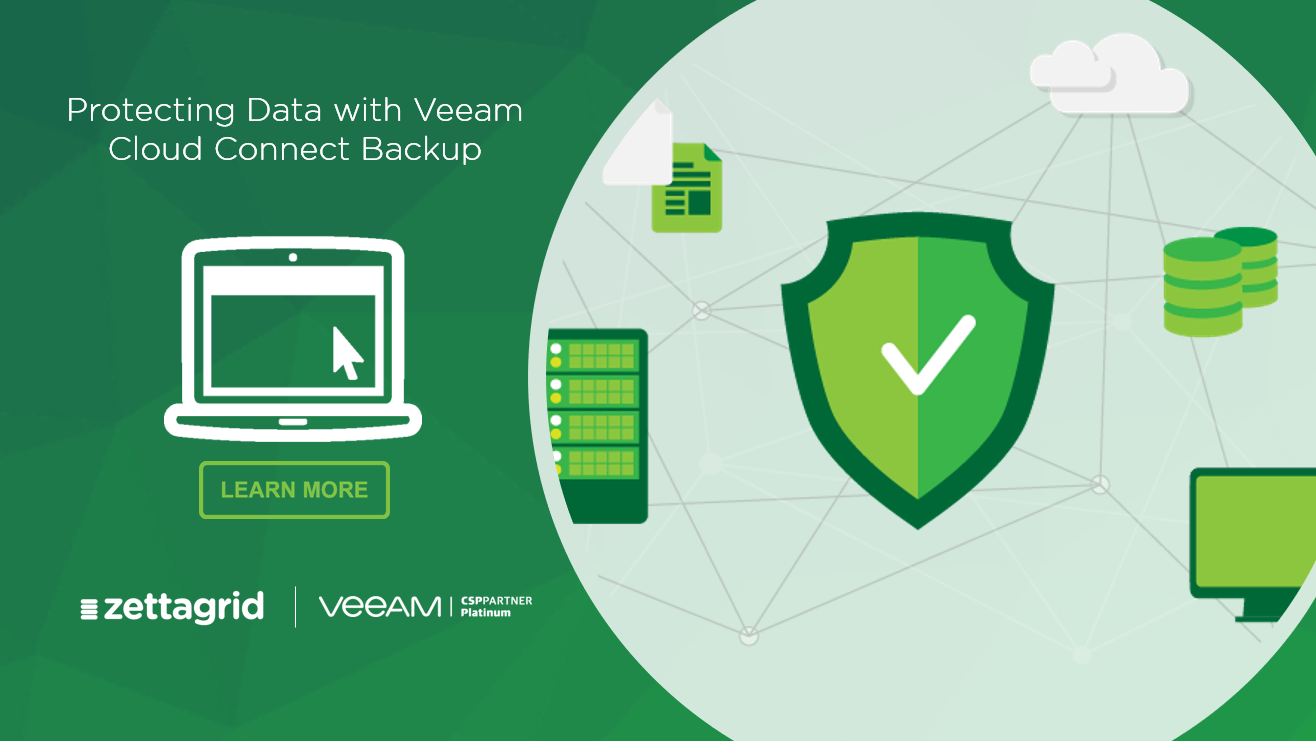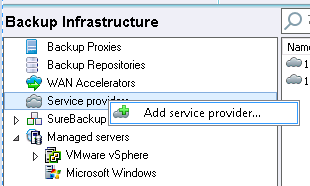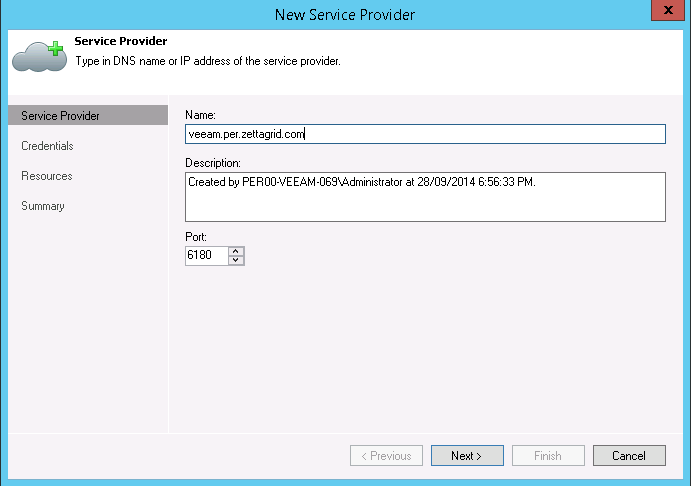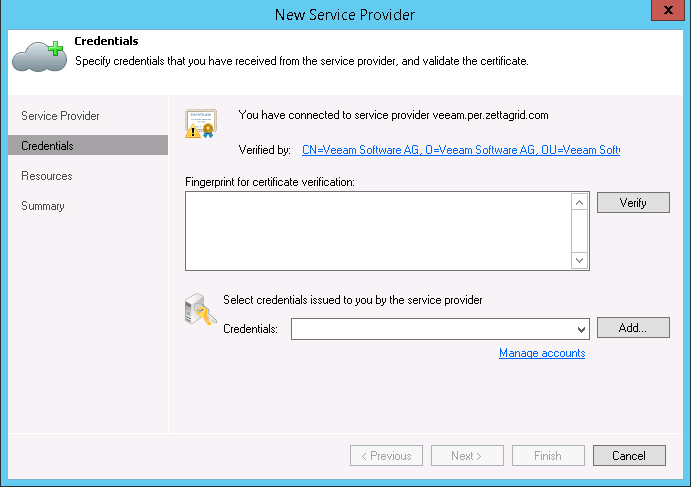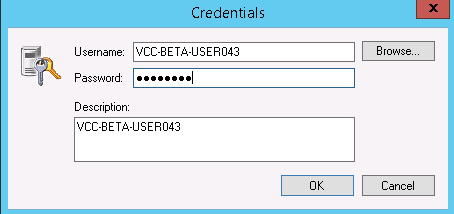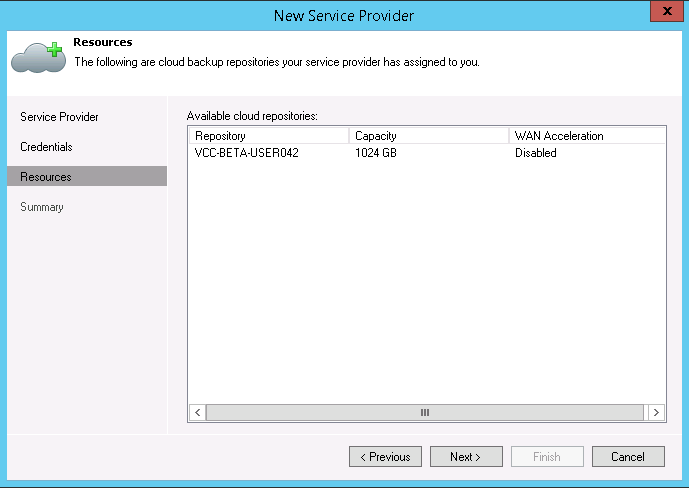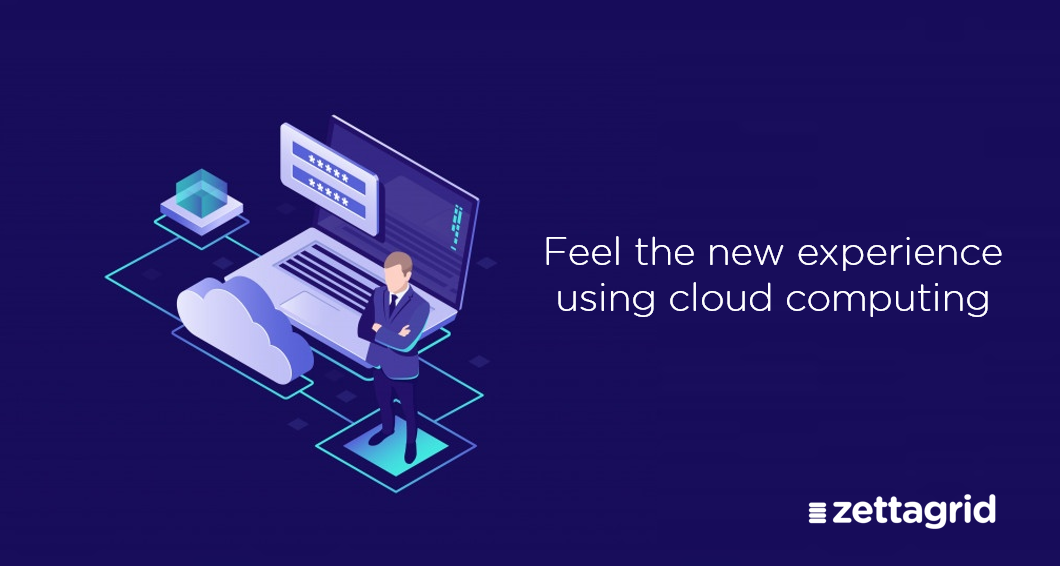Tetap Aman Dengan Cloud Dikala Blackout Melanda

Tetap Aman Dengan Cloud Dikala Blackout Melanda
Peristiwa mati listrik atau black out adalah peristiwa yang cukup berbahaya bagi para pelaku bisnis. Tentunya hal ini merupakan bencana terutama pada bidang IT infrastruktur. Jika tidak memiliki daya listrik, data-data penting yang anda miliki bisa saja hilang. Berdasarkan survey yang dilakukan oleh “The Disaster Recovery Preparedness Council” pada tahun 2014, kegagalan pada sumber daya listrik adalah penyebab ke 3 hilangnya layanan atau data.
Tapi anda tidak perlu khawatir, dengan Zettagrid Indonesia, anda dapat tidur lebih nyenyak di malam hari karena kami siap membantu anda untuk memberikan solusi melalui produk yang kami tawarkan. Berikut 3 alasan mengapa Zettagrid Indonesia adalah penyedia cloud provider yang kredibel walaupun bencana black out datang seketika;
- Ketersediaan sumber daya listrik cadangan
Zettagrid Indonesia memiliki data center dengan kapasitas UPS/Baterai yang cukup untuk mengatasi gangguan istrik sesaat dan juga masa transisi sebelum sumber listrik cadangan mengambil alih. Kemudian Data center tersebut juga tidak bergantung pada satu sumber penyedia layanan listrik saja, tetapi mereka telah memiliki sumber listrik cadangan yang dapat memenuhi kebutuhan data center tersebut.
- Layanan Customer Service 24/7
Zettagrid Indonesia menawarkan layanan customer service 24/7. Anda tidak perlu khawatir jika anda mengalami problem, team customer service kami dapat dihubungi melalui telepon, e-mail, bahkan Whatsapp jika sewaktu-waktu dibutuhkan.
- Data Center Tier IV
Zettagrid telah mempersiapkan infrastruktur cloud nya dengan memilih Data Center dengan kriteria Tier III dan Tier IV. Data Center dengan kriteria Tier III telah melengkapi semua perlengkapannya dengan sumber daya listrik cadangan. Sedangkan Data Center dengan kriteria Tier IV sudah dilengkapi dengan peralatan cadangan (cooling, uplink, sirkulasi, dll), sehingga bila salah satu peralatan mengalami gangguan, tidak akan berdampak pada operasional Data Center. Selain itu Zettagrid juga memiliki 2 zona layanan dengan opsi “Interzone Replication”, sehingga pelanggan memiliki pilihan untuk mengaktifkan fitur tersebut untuk mendapatkan “zero point of failure”.
Untuk Informasi lebih lanjut, hubungi kami di link ini.